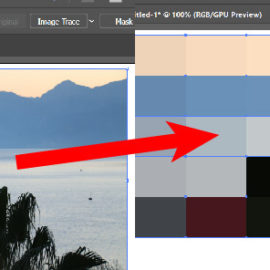Create dotted and dashed lines in Illustrator
This tutorial shows how to create both a dotted and dashed line using Illustrator, as shown below.

Step 1. Draw any shape to create a dotted line
- As an example shape, grab the rectangle tool (M) and click on your artboard.
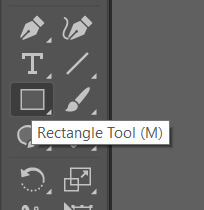
- Type 100 px , 100 px for the width and height. hit Ok.
- Zoom in by holding down ALT/OPT key and spin the mouse wheel
Step 2. change stroke options
- Make sure the rectangle is selected. There are multiple ways to reach stroke options. Either use the Properties panel (1), appearance panel (2), or control panel.
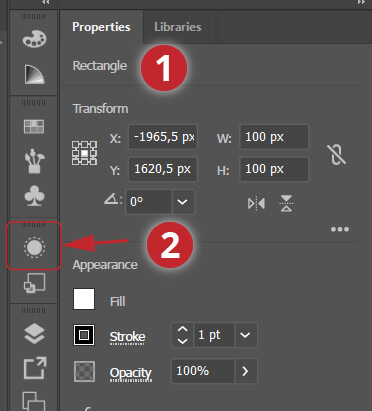
- Click underlined Stroke (1)
- Change weight to 2 pt (2)
- Enable rounded cap (3)
- Enable Dashed line (4) and give the dash and gap values as shown in the figure
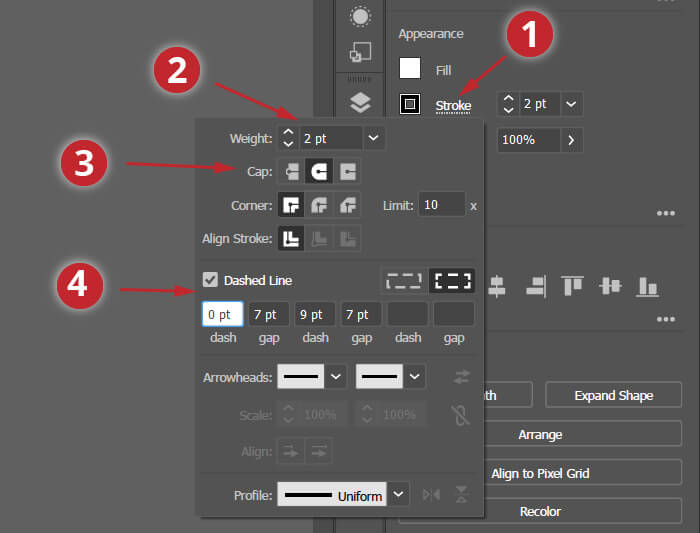
- You should have a stroke like this.
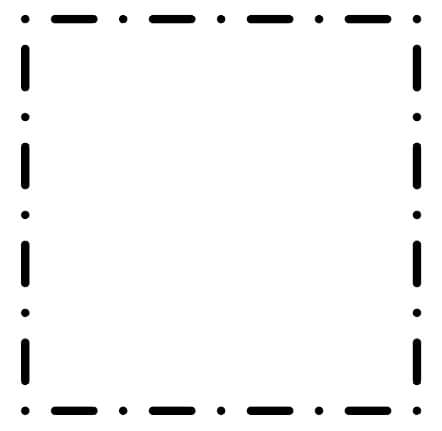
Easy huh! 🙂
Akif Kutlu
dotted dashed line in illustrator