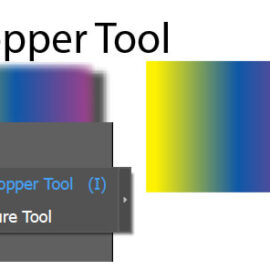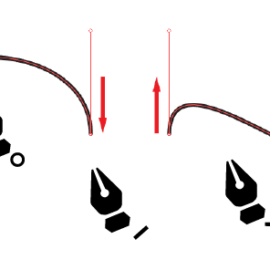This document describes how to make a swatch in illustrator from a raster image.
If you would like to extract colors from an image and use them in your artwork, you can do one of the following options:
- Extract colors using Object mosaic
- Extract colors using image trace
Both methods create a color group in the swatches panel
How to get a color from an image in illustrator
Method 1: To copy an image color in illustrator please follow the instructions here. you can use below image as a sample image

From the file menu select Place.
- Choose your image file and make sure “link” option is not selected. This will embed your image to AI file.
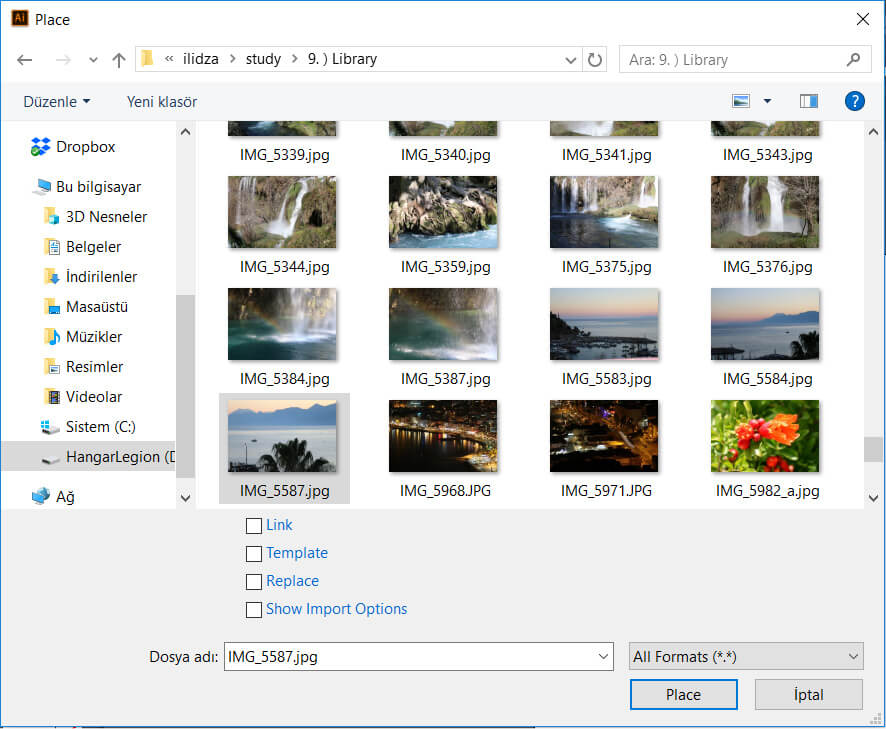
Go to Object menu and select Create object mosaic
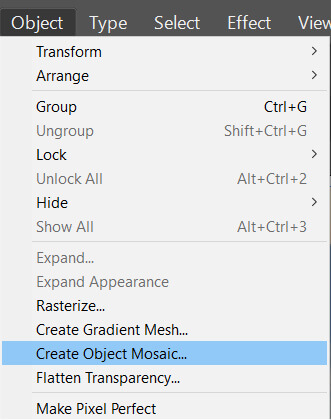
Type 5 for the width and High dimensions
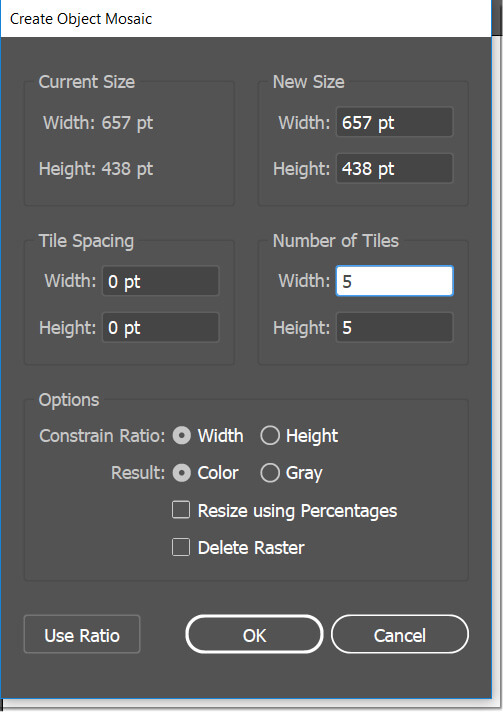
You should have a similar vector like this:
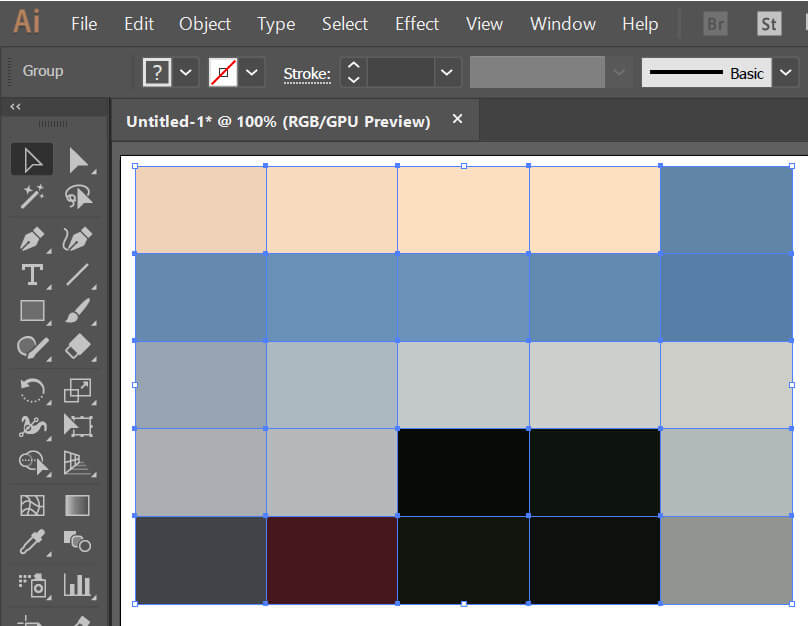
Open your swatches panel.
- if you can not find your swatches panel you can find it by going window>swatches menu.
- Once you opened your panel go to the upper right corner of the panel and click it. Then choose “new color group“. Now you should see your colors in the swatches panel as a new group.
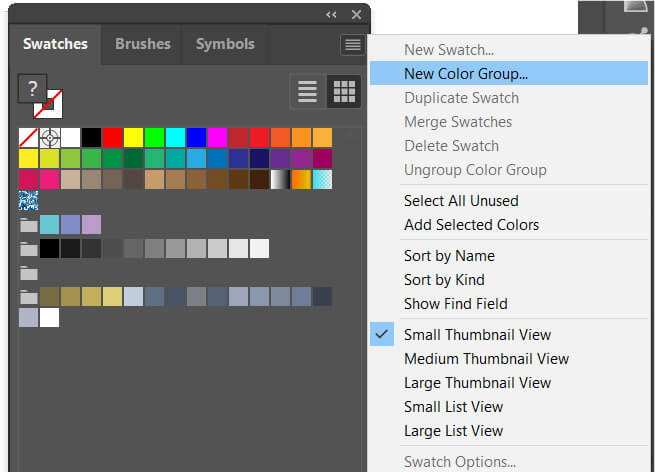
How to extract colors from an image
Method 2:
Place your image to the artboard.
- Choose your image file and make sure “Link” option is not selected. This will embed your image to AI file.
Convert your image to vector
- if not selected. select your image first
- Use image trace command.
- little down arrow near Image Trace button will pop up standard trace options. select 16 color.
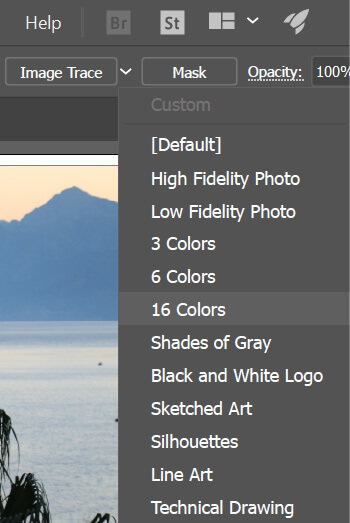
- Once your image is converted to vector, expand it.
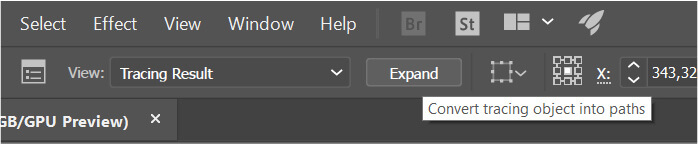
- As in the first method open your swatches panel
- Create a new color group from the panel options.
I hope this helps you. Thank you for being here.
Bye.
How to extract colors from an image in illustrator