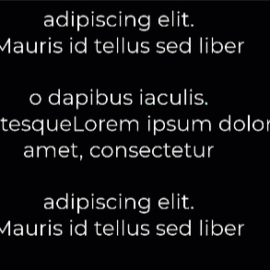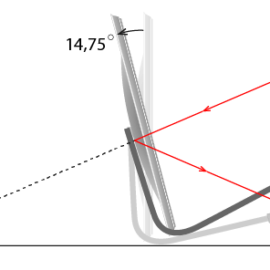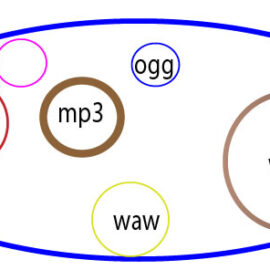Create youtube chapters automatically
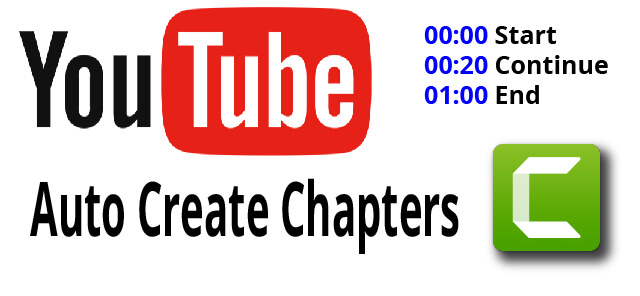
You can prepare the sections that appear on the progress bar of youtube videos before uploading your video to youtube. All you have to do is add sections to your video using the Camtasia Studio video editing program. When you upload your video to youtube servers, the time and titles of the chapters you created are automatically added to the descriptions of your video. Follow the steps below to create automatic video chapters.
Step 1. Create sample scenes with Camtasia
There are restrictions that need attention for the creation of video chapters in the scrubber bar. The video must consist of at least 3 segments. The first segment timestamp should always be 00:00 and the individual video segments must be at least 10 sec.
- Drag and drop sample media to the timeline in the Camtasia workspace. Below is the text box placed on track 1.
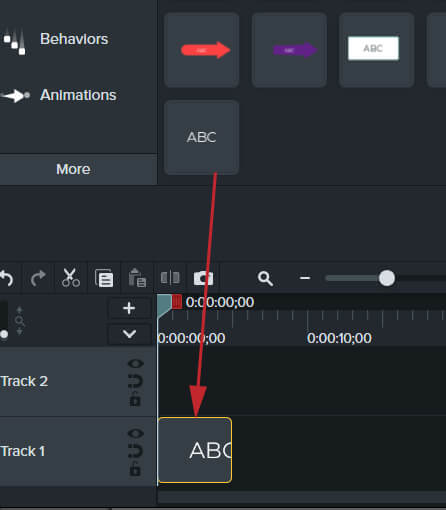
- Extend the length of the text box to at least 10 sec. You can expand the right part of the text box by holding down the left mouse button.

- Make 2 more copies with copy-paste from the text box, sequentially. or extend the length of the previous text box to add at least 3 markers (min 30 sec)
Step 2. Define the Chapters
To be able to create chapters, the “marker trace” section must be turned on in the timeline. if it is not visible:
Open the marker track section with view>show marker track. When opened, an additional line will appear on the timeline as follows.
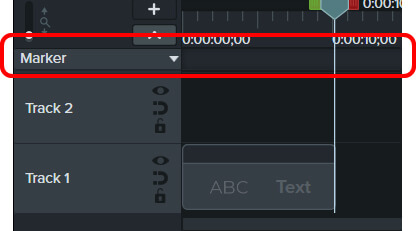
Click anywhere on the marker track on the timeline with the mouse. The section marker is automatically placed where clicked. make sure the first marker is created at 00:00 time. If you are not sure, you can move the marker by holding down the left mouse button.
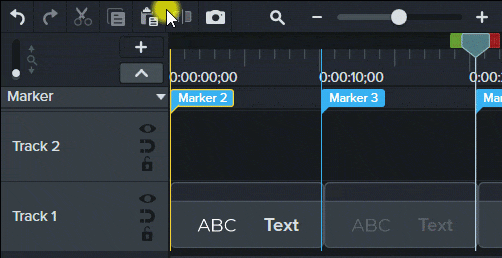
- You can rename marker tracks with a right click on the marker with the rename option or with a single left click. The name of the selected section marker is changed with Marker Name: in the Properties window on the right side of the Camtasia screen.
Step 3. Upload your video to Youtube site.
You should upload your created work directly to the youtube site. locally produced files do not retain chapter markers information. So when generating the file:
- Make the camtasia-youtube link with Export>Youtube from the Camtasia top menu.
- With the Sign in button, enter the youtube username and password that your channel is connected to. Sign in will direct you to the youtube login page. If you enter your information correctly, you will be directed back to the camtasia screen again.
In the window where you will enter your project information, you can provide information about your project if you wish. You can also enter this information from the youtube website after the video is uploaded.
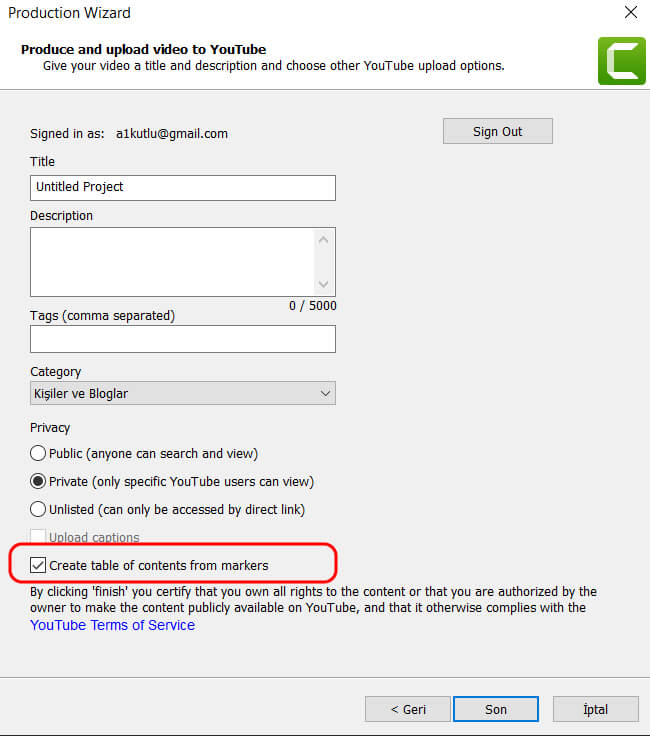
- The “create table of contents from markers” checkbox must be checked for the video chapters to be created automatically. Don’t forget to mark this chekbox.
- It’s a good idea to upload your video as Private to check out your latest edits.
Have it in mind. If you cannot upload the video to Youtube due to an internet connection problem, you will have to do the compilation process again. This can be a bit annoying for videos that take a long time to compile.
I hope this helps
Akif Kutlu