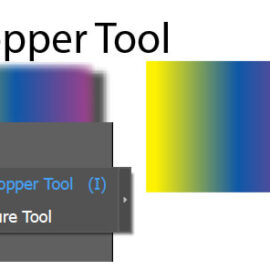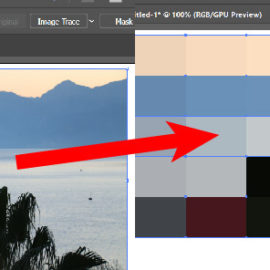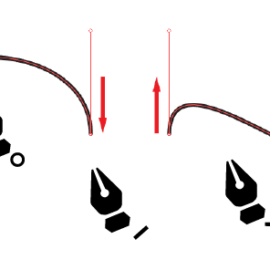Sometimes people need to make their artwork less bright or darken.
You can do this by changing the color of individual objects, or by changing the brightness of your entire drawing. Depending on the complexity of your drawing and the final coloration you intend to achieve, the choice is up to you. Here it is shown how the colors of selected objects can be darkened or lightened as a whole. The steps are for illustrator CC 2017 version.
If you need to reduce brightness of all objects in the artwork at once please follow the instructions below.
illustrator adjust brightness
Step 1. Select your objects.
With CTRL/CMD + A short cut, you can select all objects on the workspace.
Step 2. Open the Recolor artwork dialog box.
The dialog box is accessed in two ways. if objects are selected, the recolor artwork icon appears on the control panel. click this icon.

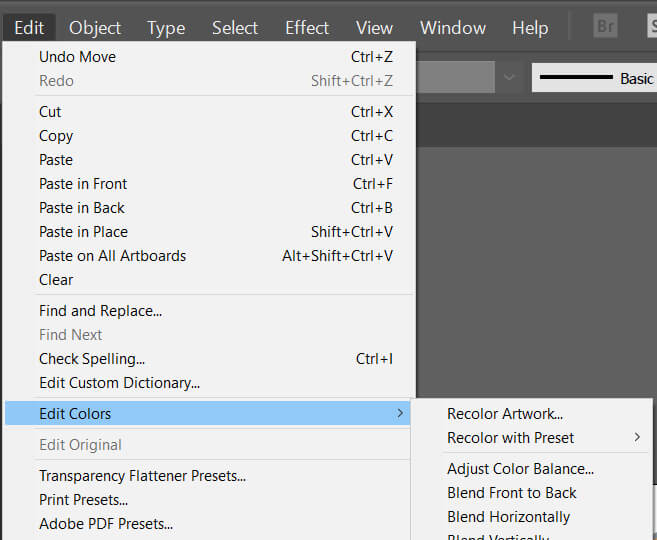
illustrator’s new version has different workspaces. The recolor artwork icon is located in the “essential classic” workspace. You can change the workspace by clicking the upper right icon as shown below.
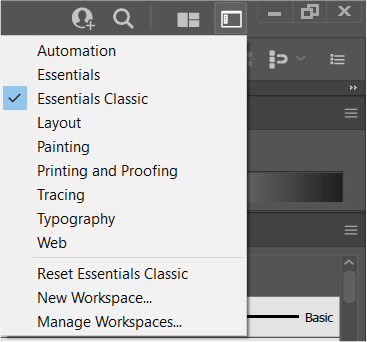
for the “essentials” workspace “recolor artwork” can also be found under the properties panel. once you click you will directly see the brightness slider.
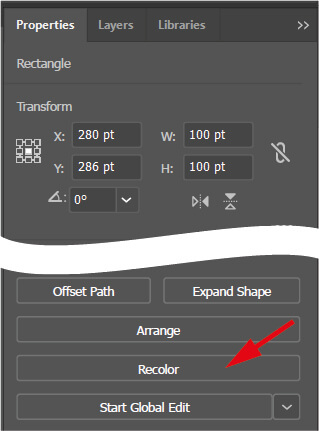
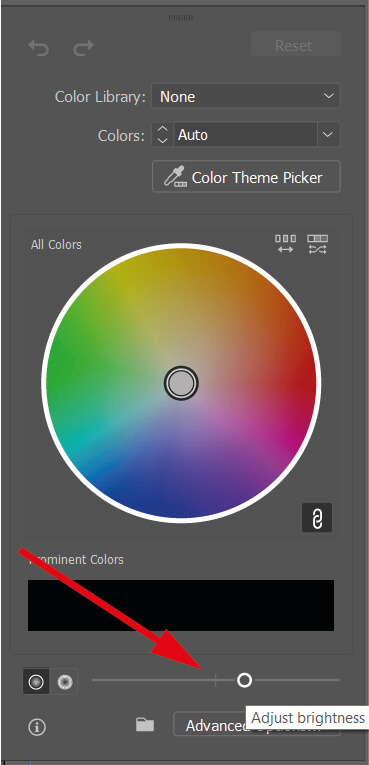
Step 3. Click the Edit tab in the dialog box
“essential classic” workspace users should follow the steps below.
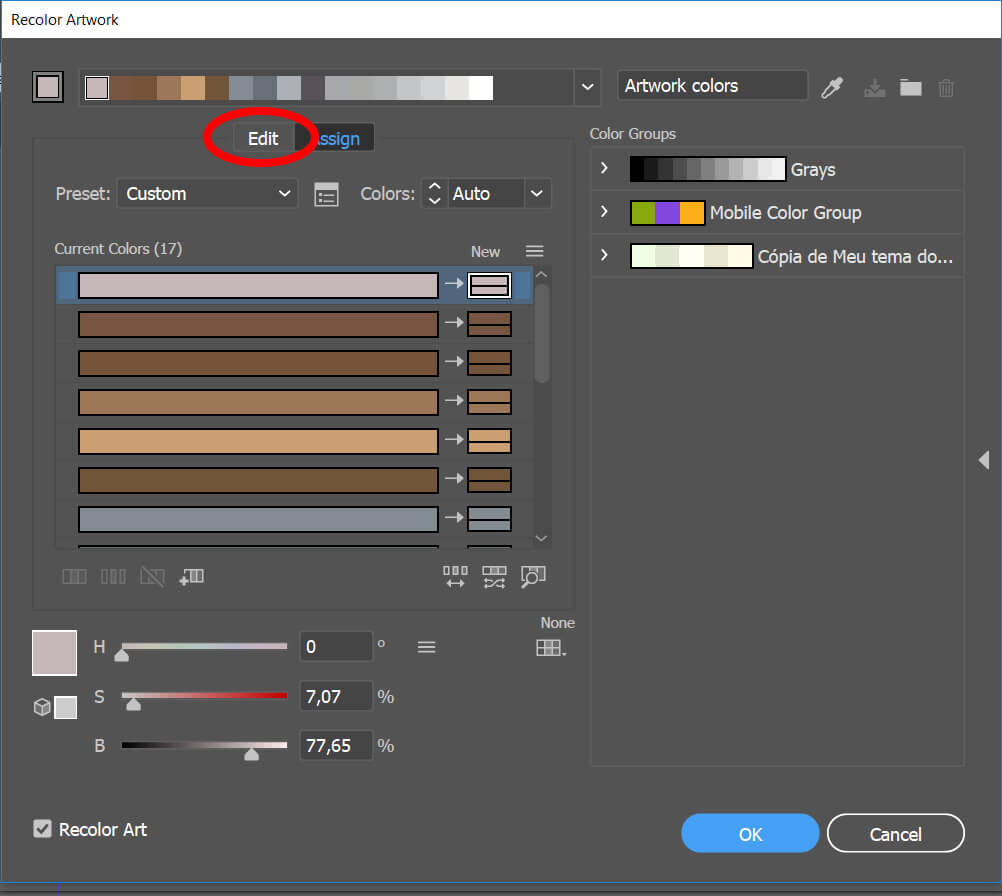
Now you should see recolor artwork panel like this:
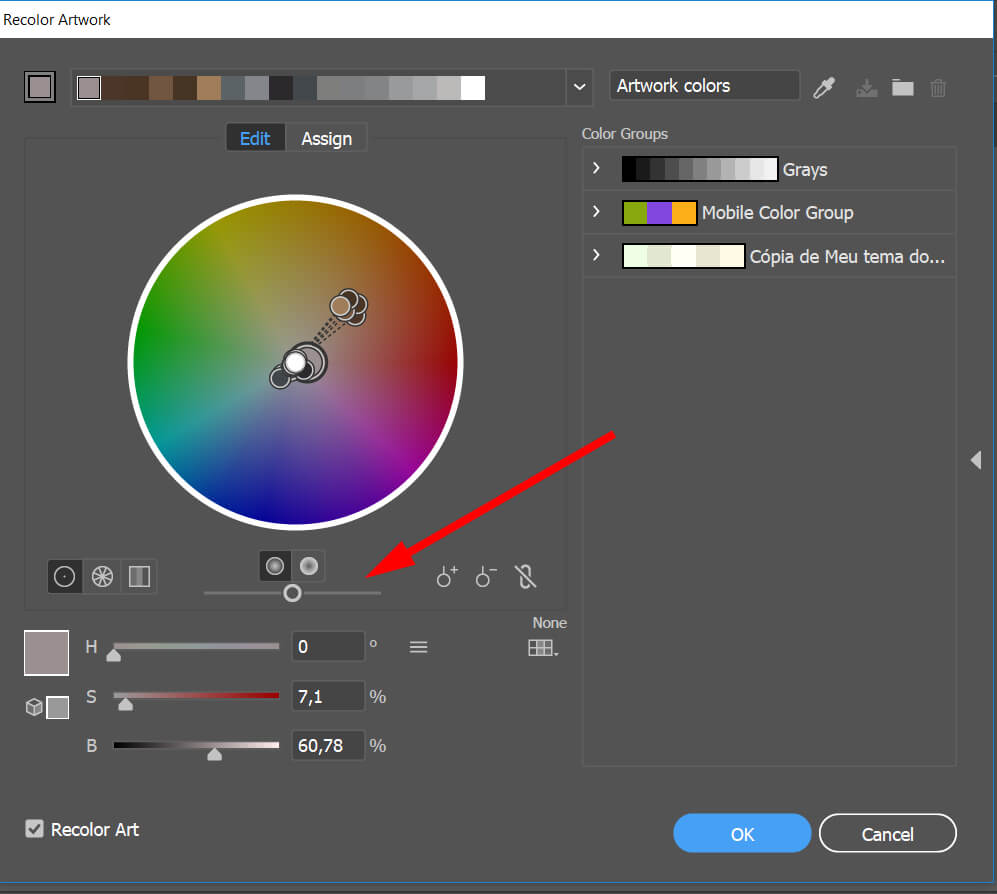
Step 4. Adjust the brightness using the slider
The brightness slider placed just below the color wheel. Click preview (Recolor Art) to see the immediate result.
Thank you.