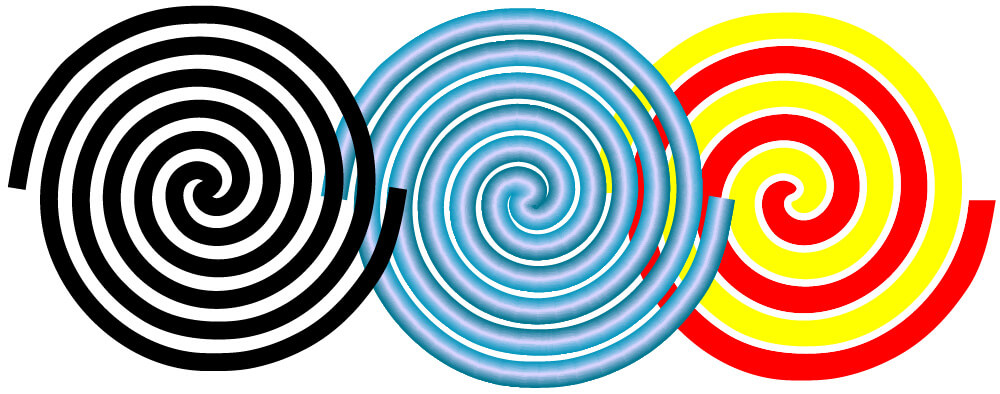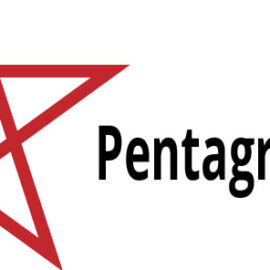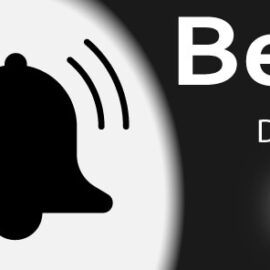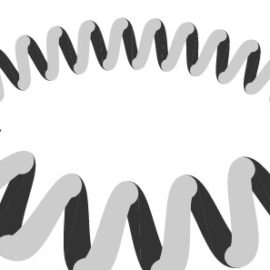Here, you will find how to draw an Archimedean spiral in illustrator. Linear or Archimedes spiral can be drawn using twist effect. Please follow the instructions to see how to draw a spiral.
Step 1: Create a brand new 1000 X 1000 px artboard.
Step 2: Go to Line Segment tool and click somewhere in the artboard. When the dialog box open, give 800 px length and 0 (zero) degree angle to create a line.
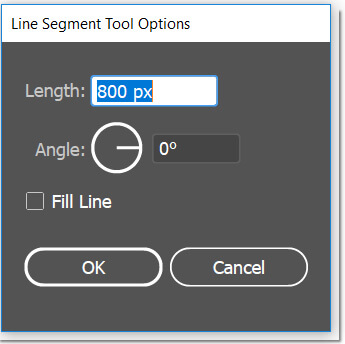
Step 3: Make this line aligned to the artboard. Align horizontally and vertically centered.
Step 4: While the line is selected, Goto the menu bar and choose Effect > Distort & Transform > Twist.
Step 5: In the Twist dialog box, set the angle value 360 if you want a single turn. if you want 3 turns, set angle value 360 * 3. And so on.. Here Let’s make 3 turns. And hit ok. Your shape should be like this:
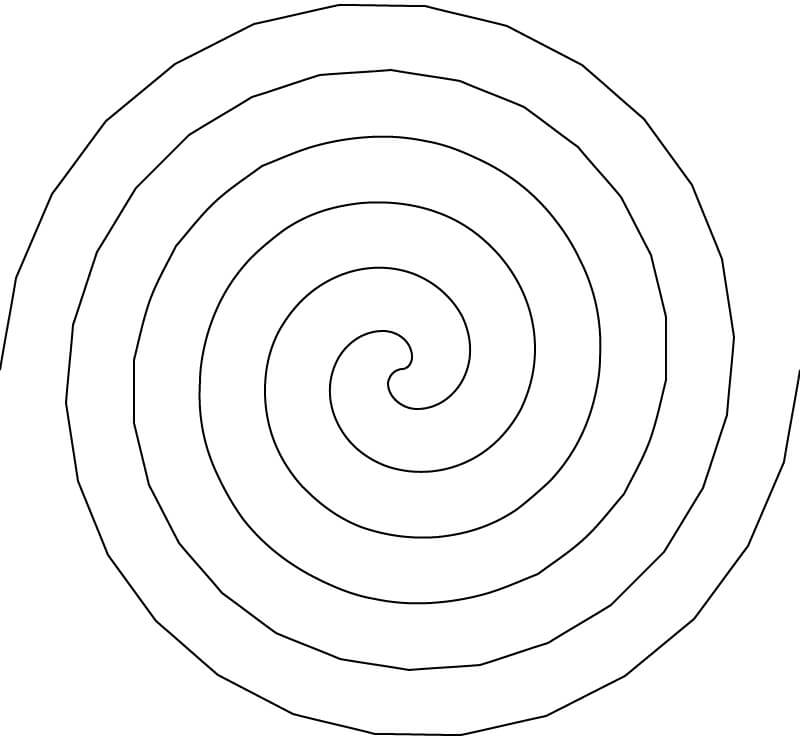
Note that the straight lines of the outer section of the spiral can be smoothed using Path simplify command. Another way to make smooth lines to give the same effect two times. i.e. instead of making 360 * 4 degrees, apply twist effect 360 * 2 two times. Anyways, to apply path simplify command please follow the instructions below.
Step 6: First expand your straight line by going to Object > Expand Appearance command.
Step 7: keep selected the spiral path and use Object > Path > Simplify.
Step 8: Give curve precision around 80% check the preview box to see the result. If you satisfied, hit Ok.
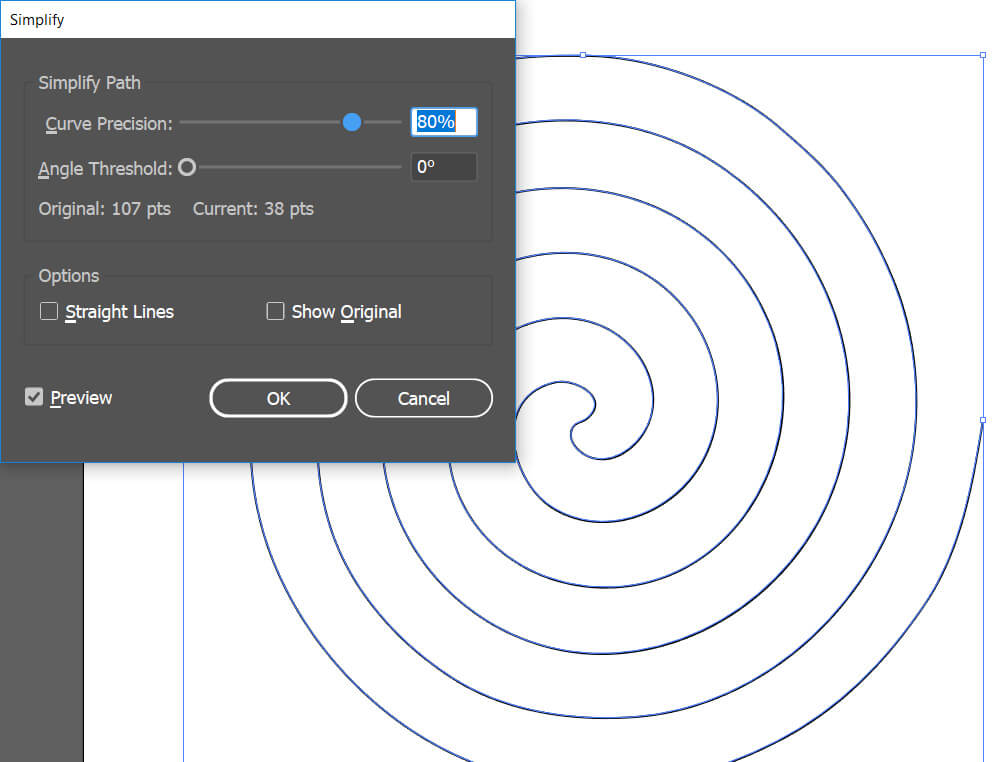
That is it. You can play around it and have different looking shapes the ones like below.