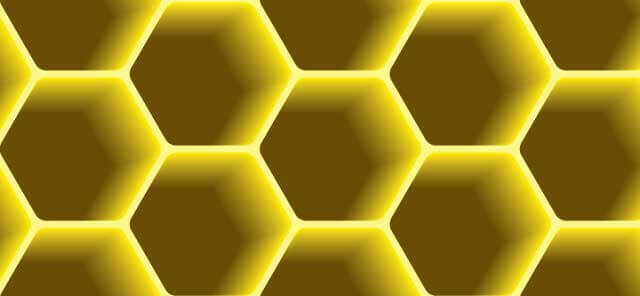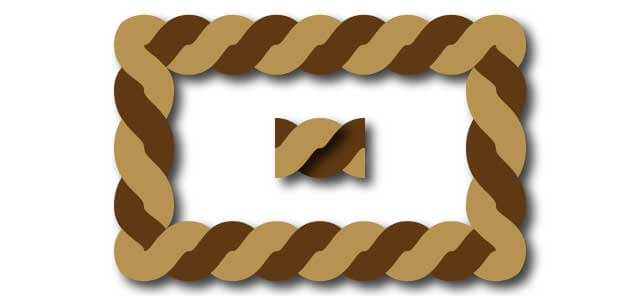This illustrator tutorial shows how to make dispersion effect in illustrator.
The Dispersion Effect is the art of giving the effect of dispersed particles into any region of a picture or vector drawing (which is usually selected as the right or left side). Also known as names such as “Fragmentation effect”, “glass breaking effect”. Since the word “Dispersion effect” is widely used, it is preferred throughout this article.
In Illustrator, the dispersion effect can be performed both on the image added to the workspace and on a vector drawing. Here, a symbol from the symbol library is selected then applied to the “dispersion effect” on the vector drawing.
Here’s what we need to do in implementing the dispersion effect:
- Select an art brush
- Create new art brush for dispersion
- Make a white and black version of brushes
- Select an item from the symbol panel
- Unlink the symbol
- Create a copy using layers panel
- Crystalize part of the object
- Make opacity mask
- Use a white brush to make visible particles
- Switch to copied layer
- Make opacity mask
- Use black art brush to make invisible particles.
https://www.youtube.com/watch?v=aBvu4EHZQYw