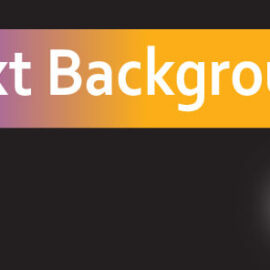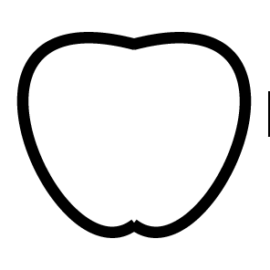Assigning colors with the Shape Builder tool has two options: picking a color from the swatches panel or from the artwork. This article shows how to set up choosing a color from the swatches panel or artwork.
How to select colors from the swatches panel for shape builder
Swatches panel is the default option to pick a color for shape builder tool. You can select any color from the swatches panel and use it directly with the shape builder tool.
- Hit CTRL + A keys to select your objects ( Shape builder tool produce results only for the selected objects)
- Click shape builder tool in the toolbox
- Pick any color/texture from the swatches panel and drag your Mouse in your drawings and create your shape with the color you select.
If you don’t know how to use the shape builder tool please watch these videos:
How to select colors from the artwork for shape builder
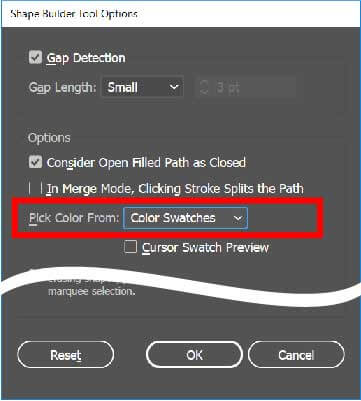
In order to use the shape builder tool with artwork color:
- double-click shape builder icon in the toolbox.
- Select the color picking method from the “pick color” option. As you may notice, there are only two options: color swatches and artworks.
- Select pick color from “artworks” and hit ok.
In this method, the color is determined by where you start the drag. The below gif animation shows the usage of this method. In such drawings, it is a very easy way of combining objects with colors.
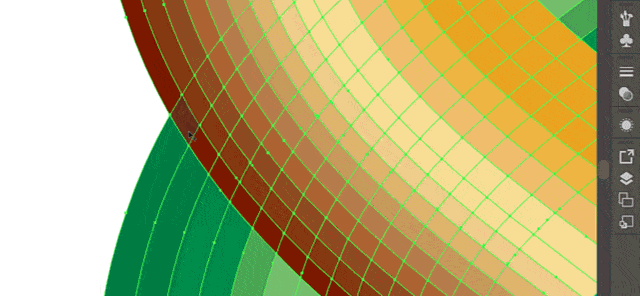
Shape builder tool usage animated Gif
I hope this helps